Welcome to the first post in my series of Showit tips! Today I’m diving first into one of the most important factors in on-page SEO, page titles and descriptions. You’ll learn where to set these in Showit and how to use them to increase your ranking.
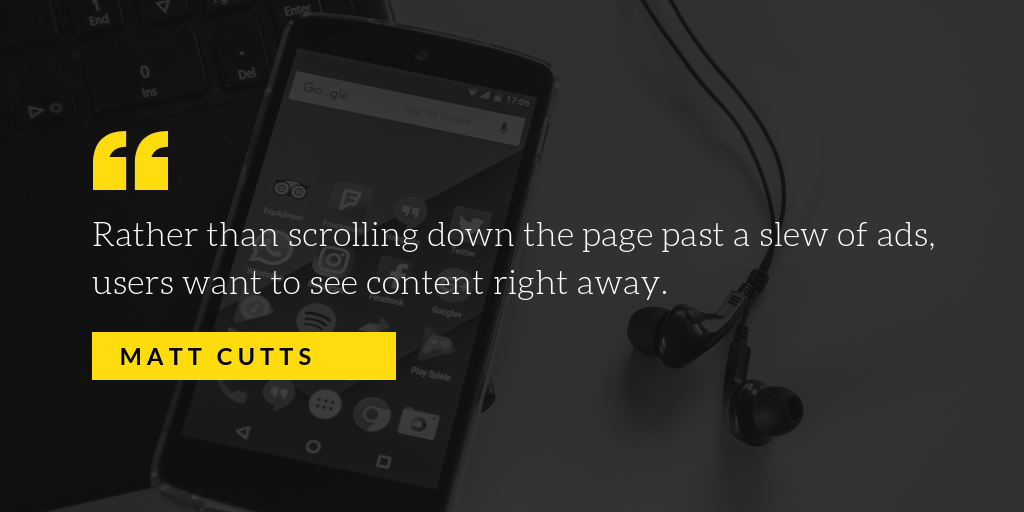
Page titles-
Your page title is so important. There is a lot of SEO juice to be gained here if you play your cards right. Your page title should reflect the content that’s on that particular page. For website pages you’ll likely want to use your business name and your focus keyword. Each blog post and page in your site should have it’s own unique page title that is ideally between 50-60 characters.
Wedding photographers can really make page titles work for them in regards to things like wedding venues. When I search “Atalaya Castle weddings,” which is a venue in my area, I’m happy to see two links from my photography site on page 1 of the search results: a gallery of images from this venue and a blog post from a wedding.
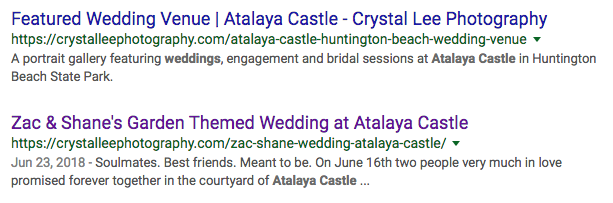
An interesting note, and it’s something I’ll talk about more later on, is that Google has actually changed the page title of my gallery page. The page title is written in Showit is “Featured Wedding Venue | Atalaya Castle.” Google decided that it’s also important for the viewer to see my business name so it attached it to the end of the title.
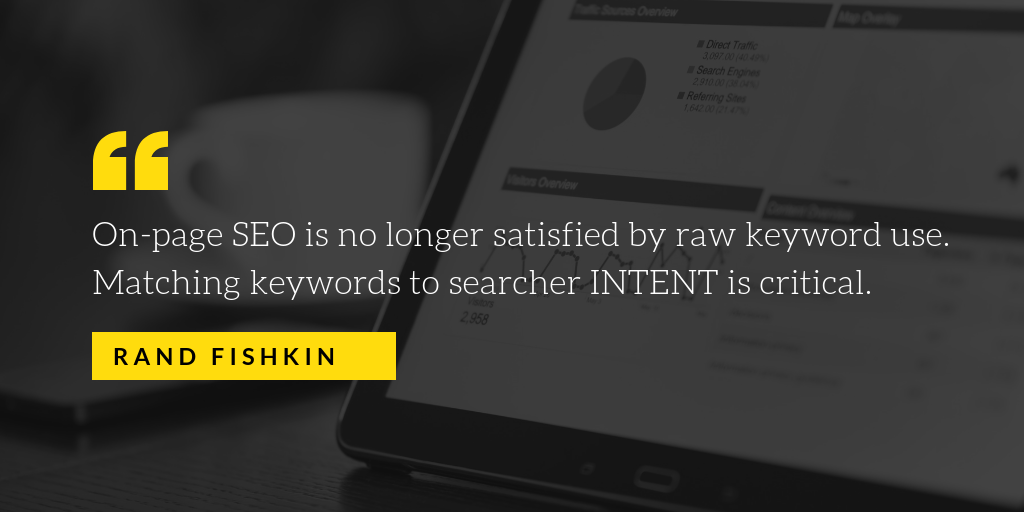
Meta descriptions-
Contrary to popular belief, your page description is not a place to stuff keywords. The almighty Google has even said that these descriptions are not a ranking factor. So if you’re filling your page description with tons of locations and keywords… stop it. Right now.
Your description is your elevator pitch. This is where you really want to stand out and you only have 150-160 characters in which to do so. Should you mention your location and specialties? If they’re applicable to that page, absolutely! In many cases those words will be bolded in your description, helping your listing stand out to viewers. But what’s important is telling viewers why they should click on your page. Your click-through rate is a ranking factor and having a compelling meta description is a great way to improve that. Tell them why you’re different, maybe say something quirky, add a call to action.
A great example of this is Fuel Your Photos. I went to Google and typed in “learn about SEO for photographers.” Among all of the results this is the one that stood out the most for me. “Everything you’ll EVER need to know!” I mean really, why would I keep scrolling after an awesome pitch like that? 
Here’s another example. I typed in “Showit website designer” and naturally the first three results were Showit pages. The title are descriptions of each of these pages are on point. The titles are optimized well and the descriptions are written in a way that is completely non-spammy and makes me want to click on them. “Need some professional help launching the website of your dreams?” “Showit’s powerful no-code website builder puts the power in your hands.” “Choose a design, make it yours in no time.”
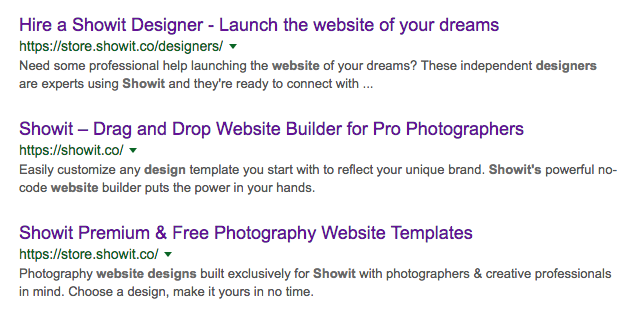
That said, there’s one important thing to remember: Google does what Google wants. If it doesn’t agree with your choice of page title & description it will change it to something that better suits the search terms that were used. You can see that this was done in the Atalaya weddings search I showed above. This was a minor case where Google only added the business name, but there are other times where it can change the title and description completely.
You can learn more in this article from Moz: https://moz.com/learn/seo/title-tag
Showit tutorial-
So, where exactly do we enter this awesome information? It’s simple! For your Showit website pages you’ll do this right inside of the Showit designer. Simply click on a page and select the SEO Settings tab in the right panel. Do this for each page in your site and make sure that the title and description are unique for each page. The description for your about page should have a snippet about you, the description for the gallery page should talk about what kind of images you’re showcasing, etc.
*Side note: this screen is also where you’ll add your share image. This is the image that displays when your URL is shared in a post or comment on Facebook.
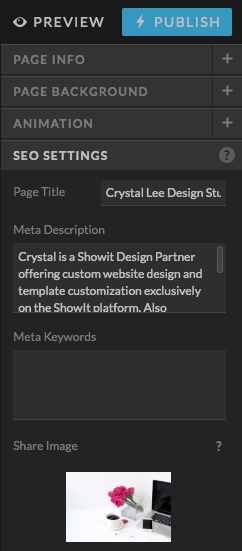
In WordPress you can use the Yoast plugin (the free version is fine) to edit your title and description within each blog post:
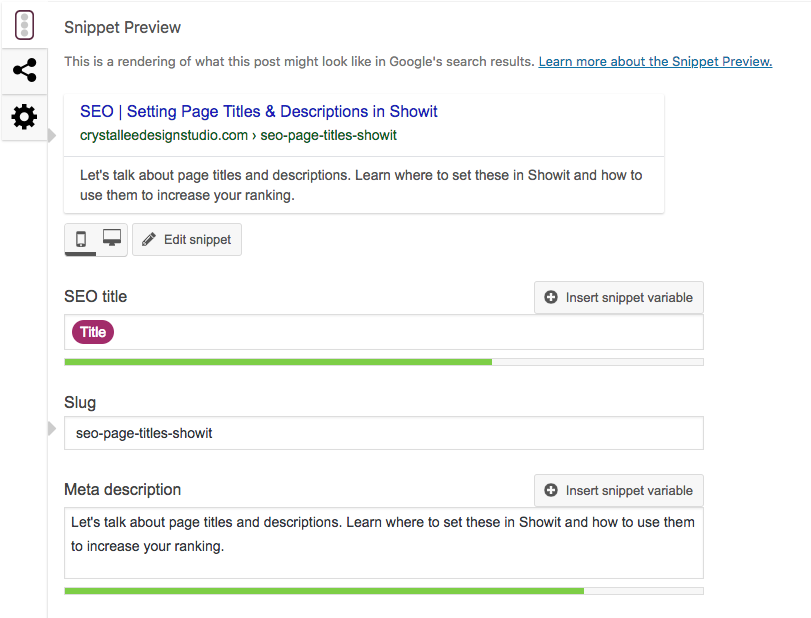
Now this one is a bit more complicated… setting your title and description for your main blog page. This is not done in the Showit designer, it’s done in WordPress using the Yoast plugin. (This plugin comes preinstalled on tier 2 subscriptions, you just need to activate it. You can install it yourself for free on a tier 3 subscription.)
Step 1: Go to Yoast – Search Appearance. Now click on that little link that says “You can determine the title and description for the blog page by editing the blog page itself .”
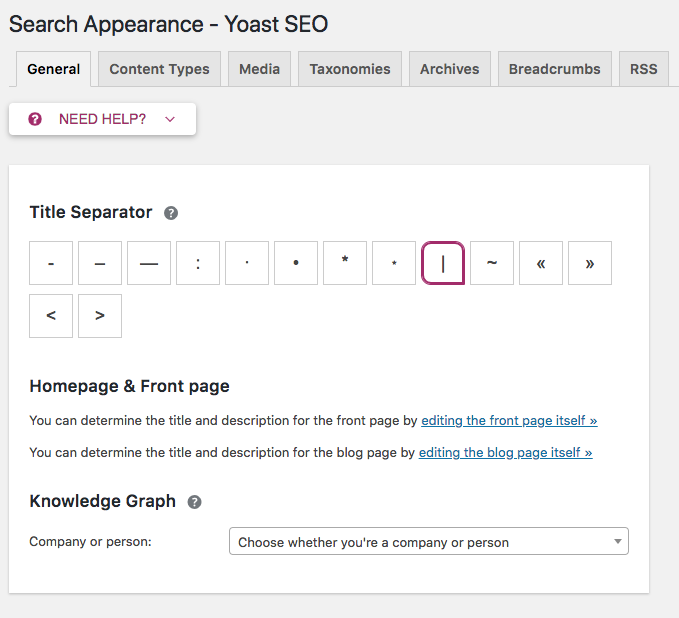
Step 2: Now you’ll see that you’re in a WordPress page. Scroll down to the snippet editor and edit the title and description here. Then just hit update and you’re done!
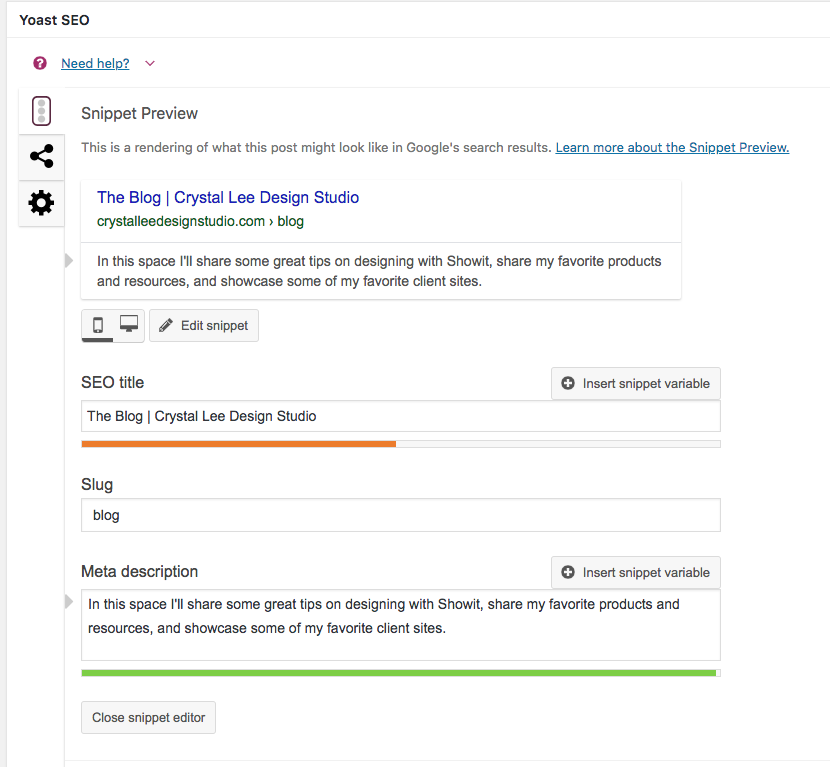
Stay tuned for the next post in the Showit tips series, coming soon! If there’s a topic you’d like to see covered just drop me comment over on my Facebook page or tag me (Crystal Lee Koehler) over in the Showit User Group.
![]()
Resources:
>> http://learn.showit.co/seo-and-analytics/optimize-for-seo/seo-tools
>> http://learn.showit.co/seo-and-analytics/optimize-for-seo/set-a-share-image-on-a-page
>> https://moz.com/learn/seo/title-tag
>> https://yoast.com/meta-descriptions
>> Video: Titles & Meta Descriptions for Photographers – Fuel Your Photos
For more Showit tips, products & inspiration, check out my resources page at crystalleedesignstudio.com/resources.

Be social! share this post to:
share this post to:
Be social!